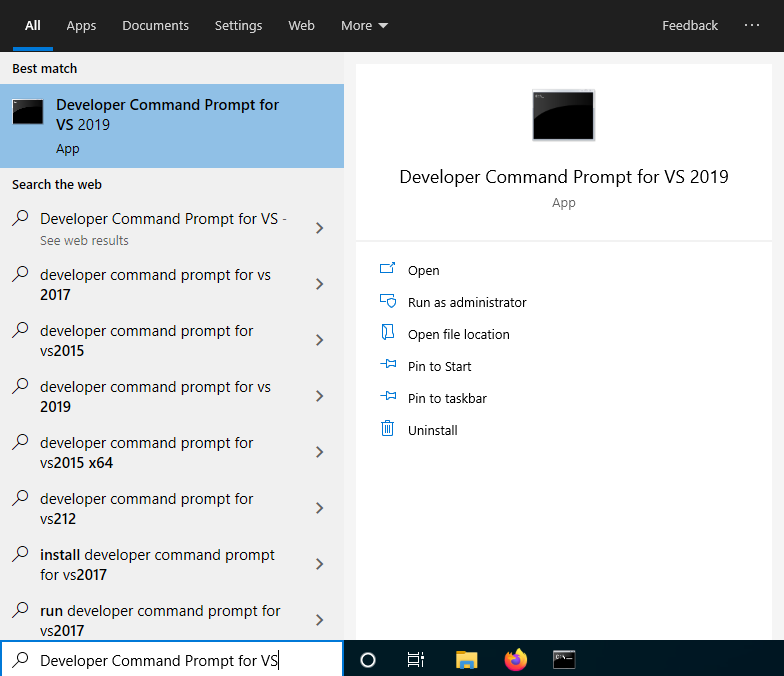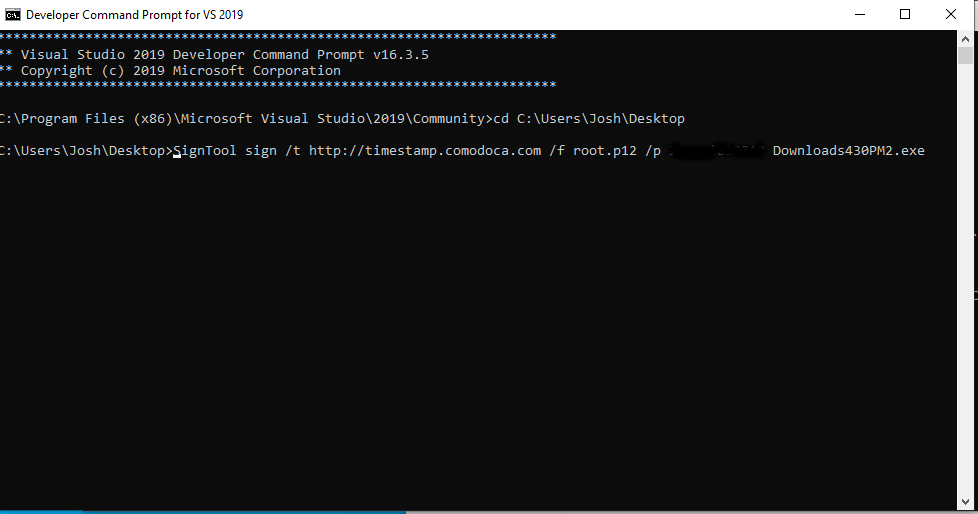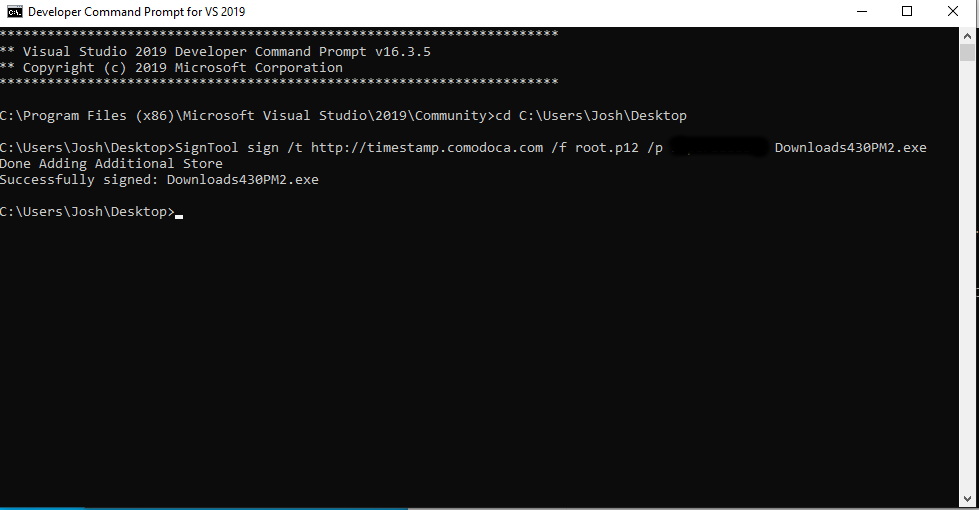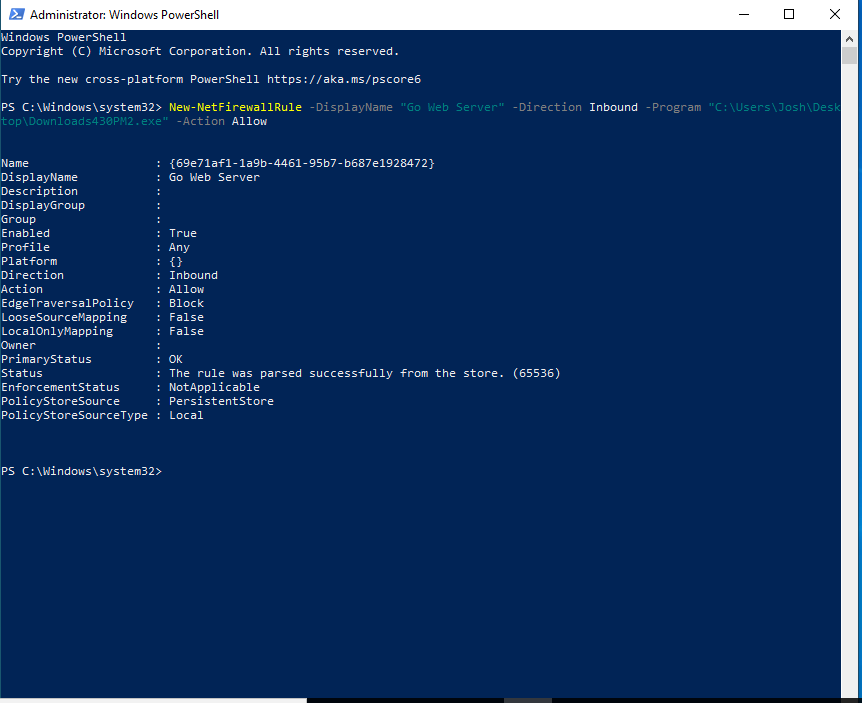3.2 KiB
Purpose
We're going to be looking at how to get a code-signing certificate, how to sign code with it and use that to create a setup file. This setup file will contain another signed file that will launch a basic web server. The setup file will create a firewall rule for the server so it won't need to prompt the user with a firewall settings prompt.
Obtaining a Code Signing Certificate
Purhcase a code-signing certificate: https://cheapsslsecurity.com/comodo/codesigningcertificate.html Be aware that you will likely need to create a Dun & Bradstreet listing, depending on the company you order the certificate from: https://www.dandb.com/businessdirectory/products/ (this is free) The validation process will take 1-3 business days if you have entered all of your business information correctly and give them your D-U-N-S (Dun & Bradstreet) number. After you receive an email containing a link to the certificate, follow these directions in the exact same browser as the one you used to request the certificate : https://cheapsslsecurity.com/downloads.aspx?ispdf=true&iscs=true&filenm=Comodo_Code_Signing_Collection_Guide.pdf
Signing a File
[Screenshot] Next, you will need to install Visual Studio with the "Universal Windows App Development Tools" workload. You can click on the list of sub-items and un-select everything except the Windows 10 SDK. You can download Visual Studio here: https://visualstudio.microsoft.com/thank-you-downloading-visual-studio/?sku=Community&rel=16
Open a "Developer Command Prompt for VS".
# Sign a file with your certificate.
SignTool sign /t http://timestamp.comodoca.com /f codesigning.p12 /p <Password> file.exe
You should see something like this:
Creating the Setup File
I'm using a few different Go tools to allow us to create the web server, a firewall rule and put the server file inside our setup app.
Server
First of all, you'll want to install Golang: https://golang.org/dl/ Then you'll want to install goversioninfo by running the following in a command prompt:
go get github.com/josephspurrier/goversioninfo/cmd/goversioninfo
This will allow us to set the name of the program, version, etc. and most importantly, which manifest file to use.
[Configuration options / usage.]
Firewall Rule
go-powershell
# working directory is dir
dir, err := os.Getwd()
if err != nil {
log.Fatal(err)
}
Might have to create another variable set to the string and add the path.
# This command will create the firewall rule.
New-NetFirewallRule -DisplayName "Name of Rule" -Direction Inbound -Program "C:\path\to\app\file.exe" -Action Allow
You should see something like this:
Manifest file:
<?xml version="1.0" encoding="UTF-8" standalone="yes"?>
<assembly xmlns="urn:schemas-microsoft-com:asm.v1" manifestVersion="1.0">
<trustInfo xmlns="urn:schemas-microsoft-com:asm.v3">
<security>
<requestedPrivileges>
<requestedExecutionLevel level="requireAdministrator" uiAccess="false"/>
</requestedPrivileges>
</security>
</trustInfo>
</assembly>
Put Server In Setup File
fileb0x